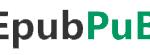
epub.pub Countless eBooks in well-known genres, including romance, fantasy, science fiction, and more, are available for free download on the website epub pub. Although it gives users access to a lot of eBooks, it is crucial for prospective users to Read More …





